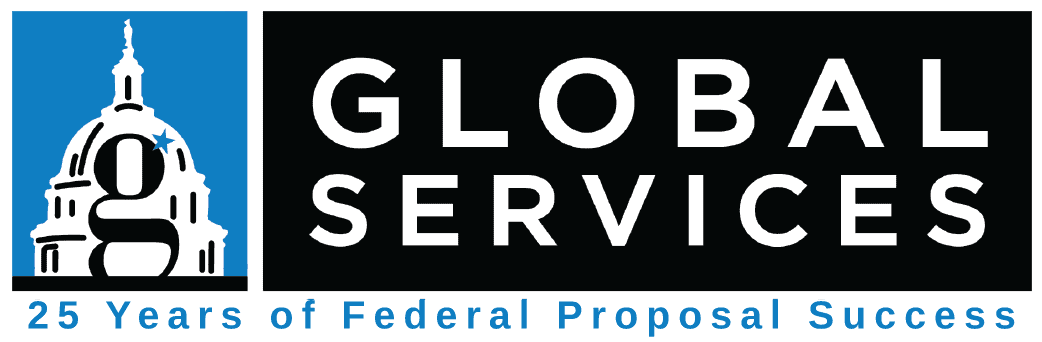By Global Services on January 31, 2022
You’ve just been awarded your General Services Administration (GSA) Multiple Award Schedule (MAS) Contract and you’re relieved that the arduous submission process is behind you. However, this is just the beginning of your journey to stay compliant and successfully sell through your contract. Five minutes after signing your contract in eOffer, emails come pouring in from the GSA electronic system. Suddenly, your inbox is flooded with information and requests from your Contracting Officer (CO) and various Points-of-Contact (POCs) at GSA. Now you, as Contract Administrator, have more items added to your to-do list than you anticipated.
The start of a GSA Schedule contract can be very overwhelming, leaving many wondering where to start and what to prioritize. To break up the confusion, we’ve listed 10 simple steps to get started.
Step 1: Wait
It’s important to note that many items in GSA systems, like eLibrary and eOffer, will not appear until the system cycles overnight. So, the first step after award is to wait 24 hours before moving forward.
Step 2: Save Contract Award Documents
Next, you’ll need to download the contract award documents package and signed Standard Form (SF) 1449. Only those authorized in the original proposal will be able to access them in the future. Given that this is a potential 20-year contract vehicle, it’s possible that access to these items may be lost when authorized personnel leave the company.
Save contract files using the instructions below:
- Visit eOffer.
- Create a location on your Cloud server for storing all GSA award contract files.
- Create a folder to document all future, executed mass mods.
- Create an additional folder to track all submission and awarded files for future modifications to the contract.
Step 3: Create a FAS ID
A Federal Acquisition Service (FAS) ID is a multi-factor authentication account that grants you access to various GSA applications, utilizing a singular email and password. You will use their FAS ID to log in to Sales Reporting Portal (SRP), eBuy, eMod, and all future systems. To create a FAS ID, please register here.
As SRP first time users, you will be prompted to register for Multi-Factor Authentication (MFA) verification, which will be used when logging on to all GSA sites. Please keep in mind that only contract administrators or authorized negotiators on the awarded contract can create a GSA MFA account. Any new individuals will need to be added through contract modification to be given access.
Step 4: Determine if You’d Like to Add OLMs
In January of 2018, GSA incorporated Order Level Materials (OLMs) into their Schedules Program. These supplies and/or services can be utilized in support of an individual task and/or delivery order placed against the Schedule contract or Blanket Purchase Agreement (BPA). To add an OLM Special Item Number (SIN) to your Schedule offerings, you must accept the Commercial Supplier Agreement (CSA) mass modification to add General Services Acquisition Regulation (GSAR) clause 552.212-4 and OLM mass modification to add GSAR clause 552.238-82. Contractors are finally assigned the OLM SIN through MAS Mod A815, once the pricing is determined fair and reasonable by the CO.
All future Mass Modifications will also require signature consent from awarded contractors regarding the changes GSA makes to the MAS Solicitation’s Terms and Conditions (T&Cs) over time. Moving forward, you will receive notice of these changes and complete the mass mods by following the instructions in the initial email.
*Note: you will have to use your FAS ID login mentioned in Step 3 to access the Mass Mod system listing.
Step 5: Register Contract On VSC
As a contract holder, you are required to register your contract in GSA’s Vendor Support Center (VSC). Through VSC, you can upload your Price List and electronic catalog in GSA Advantage! using Schedule Input Program (SIP) or Electronic Data Interchange (EDI).
Step 6: Create an Authorized GSA Schedule Price List
You are responsible for creating your own GSA Price List of awarded service and/or product offerings (see instructions under solicitation clause I-FSS-600). Once approved by your CO, you may upload your Price List to eOffer and GSA Advantage!
Step 7: Set Up an EBuy Profile
Once the GSA Pricelist has been approved and posted to GSA Advantage!, you (contract administrator) will be granted access to eBuy, an electronic Request for Quote (RFQ) / Request for Proposal (RFP) system. Once you log on with your FAS ID, you will have the ability to view an agency’s RFQ/RFP, respond/bid accordingly, and track its status. You may also grant access to colleagues by adding them as POCs under an awarded SIN in your company’s eBuy Profile.
Step 8: Market Your GSA Schedule
While GSA promotes the MAS Program to agency buyers, they will not promote particular contractors on Schedule. It’s your sole responsibility as a contractor to market your own schedule.
First, download the official GSA Schedule Logos to identify your business as a GSA Schedule contractor. Next, draft a marketing plan with promotional activities and materials in mind. Contractors may embed the GSA Schedule Holder logo on their website (linking directly to the eLibrary listing), include it on business cards, and feature on brochures and Capability Statements. Also, don’t forget to announce your Schedule award to your external partners and clients through social media posts, newsletters, etc.
Step 9: Establish an Accounting System
As you may recall in the submission process, you stated to GSA that you had an adequate accounting system to track Schedule sales. Well, now’s the time to show it. You are now responsible for reporting all Schedule sales by contract number and SIN on SRP. For more information on how to navigate the portal, check out GSA’s SRP Quickstart Guide here.
*Note: Other Direct Costs (ODCs) and Travel are not included for the Industrial Funding Fee (IFF) payment. Be sure this report runs on SIN (including OLM) sales only to avoid overpayment of the IFF.
Step 10: Seek Additional Schedule Education
To help you succeed in the Schedule program, please utilize the following sites and resources below:
- VSC – the VSC contains information and resources to help you successfully manage your GSA MAS contract. Here you can access everything from Contractor Start-Up Kit to SIP Training. This site also helps you identify your GSA POCs with its Procurement Contracting Officer (PCO), Administrative Contracting Officer (ACO), and Industrial Operations Analyst (IOA) Locator.
- gov – GSA virtually hosts free events for industry and federal partners every month. Search with the filter “For Companies Seeking Government Contracts” in the Upcoming Events and Training page to find the right training for your team.
- gsa.gov – Interact’s Multiple Award Schedule Community is the best place to find recent news and announcements from the FAS team. Here you can sign up for relevant webinars, see solicitation Refresh notices, and scour through MAS Quarterly Industry Newsletters (https://vsc.gsa.gov/vsc/app-content-viewer/section/10)
- Consultants – for all things Post-Award, please reach out to our MAS experts at Global Services. Our team offers bi-monthly GSA Schedule Post-Award Compliance and Business Development (BD) Training to help you keep your Schedule current, compliant, and beneficial for your business. If you’re interested in attending, please click here.
Want a simple Post-Award checklist? Click here to download.
Need help with MAS Schedule maintenance? Contact our team to see if our Maintenance Services can fulfill the needs of your business.